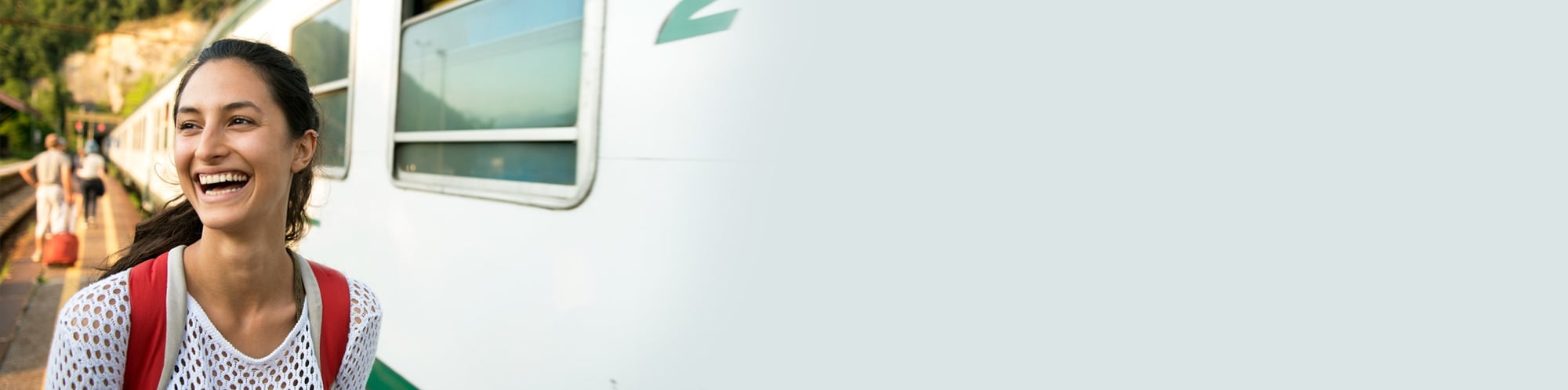Empowering ESL Educators: A Guide to Free Teaching Tools
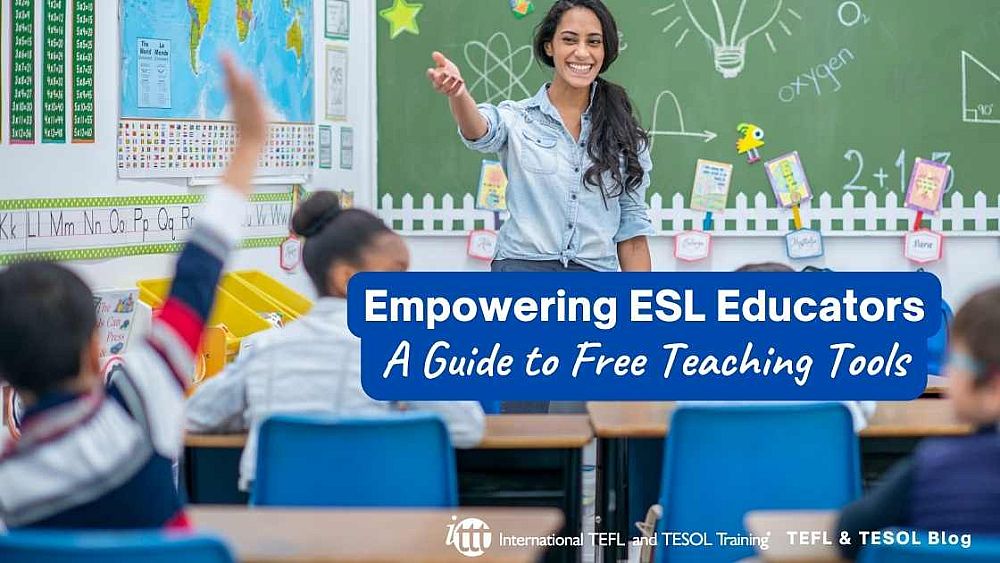
Navigating the realm of ESL teaching is both rewarding and challenging. To equip educators with versatile and effective resources, a myriad of free tools has emerged, revolutionizing the way English as a Second Language (ESL) is taught. These tools not only streamline lesson planning but also enrich classroom engagement and student learning experiences. In this comprehensive guide, we delve into an array of invaluable free resources tailored specifically for ESL teachers, empowering them to craft dynamic and impactful lessons that resonate with diverse learners.
Table of Contents
There are three main sections on the site:
Zoom
Zoom (https://zoom.us/) offers a free account option packed with a range of useful features. This includes Zoom Rooms, enabling the hosting of virtual meetings for up to 100 people without time restrictions for one-on-one video calls (though multi-person meetings or conferences have limited time).
Users can also store meetings offline on a PC. The Zoom app serves as a video conferencing tool and messaging solution available across Microsoft Windows, Mac, iOS, and Android platforms, doubling as a simple messaging app. Primarily utilized for virtual meetings, video conferences, and webinars, Zoom offers paid membership plans at various levels, providing additional features like VoIP connectivity.
Praised for its video quality, Zoom generally operates seamlessly with a stable internet connection. Furthermore, it's accessible via web browsers, negating the need for application installation, although the standalone program offers faster functionality.
Miro
The free Miro app comes with an array of key features that make it stand out. It offers free sign-up, an unlimited capacity for team members, and a single workspace that houses three editable boards.
Moreover, it allows users to share up to five Talktracks, providing interactive video walkthroughs of boards. These Talktracks are versatile and serve various purposes, from sharing project plans and weekly team updates to acting as stand-in recordings for meetings and facilitating feedback gathering or onboarding processes.
Miro also grants immediate access to a library comprising over 2500 Miro and community-made templates. Additionally, it seamlessly integrates with 100+ apps like Zoom, Slack, Google Drive, and Sketch, enhancing adaptability. While the free version is impressive, paid options offer even more functionalities.
Google Docs
Google Docs stands as a free, storage-limited platform within Google accounts, providing 15GB at no cost. This online word processor facilitates document creation, formatting, and collaboration, allowing file and folder sharing with customizable viewing, editing, or commenting permissions.
Particularly useful for educators, Google Docs offers various functions like the Template Gallery, boasting an extensive selection of templates, including certificates, teaching notes, and project plans. Its Image Editing feature allows for basic adjustments such as re-coloring, cropping, and brightness alteration for inserted images.
Additionally, the Research via Explore function aids in resource exploration by allowing users to discover references via keyword highlights or inputs, offering citation and formatting options like MLA, APA, Chicago, and more.
Canva
Access Canva for Education free with just an email. Its dedicated section for education offers LMS integrations, assignment sharing, high-quality templates, and more. This version includes Canva for Teams features and integrates seamlessly with platforms like Google Classroom, Microsoft Teams, and others. Connect LMS, track student meetings, and create engaging assignments. Find tutorials, worksheets, an extensive education library, and animated resources for lesson plans.
Calendy
Calendly offers a free sign-up option using only your email address. As a scheduling automation platform, it provides a dedicated feature set for educational purposes. Free features encompass the creation of one event type, enabling unlimited meetings tailored to specific timeframes, availability, and locations, ideal for one-to-one briefings. Users can connect any calendar from various providers like Google, Microsoft, or Outlook. Customize your booking page by altering the URL endpoint and adding a logo or avatar. Additional complimentary features include automated event notifications, embedding scheduling onto your site, access to the help center, and 24/7 support.
WeTransfer
Through a free and swift sign-up process, users gain access to file-sharing capabilities across multiple email addresses. The platform boasts a specialized toolkit curated specifically for educators, facilitating mastery of the top 20 tools within an hour. This resource features a comprehensive 7-category classification system, aiding users in pinpointing the perfect tool for their specific needs, including Course Creation, Presentation Software, Webinar Tools, Screencasting, Collaboration, Bookmarking, and Project Management.
There are toolkits to help you learn and all toolkits follow a simple 5 step approach.1. Watch a short overview video on the tool and read the summary to gain a quick understanding of how the tool works.2. Read the 3 page Pedagogic report to gain a more in-depth understanding of the pedagogic potential of the tool.3. Learn from Others allows you to watch a variety of our carefully selected videos on how other educators are using the tool in their teaching practice.4. Get Started with the Tool provides a simple step by step approach to get you up and running with the tool5. Action encourages you to some follow up activities, for example do a quiz to test your knowledge, or join a lesson where we demo some of the tools in action.
By using this application tool, you will benefit from• Learning intuitive powerful tools for engaging students• Understanding the pedagogic potential of digital learning tools• Being motivated to incorporate some of these new tools into your teaching practice• Increasing your own digital literacy enormously
Microsoft Loop
Microsoft Loop is a co-creation application which allows you to bring all the parts of your project together in one place with others and collaborate across the apps and devices you already use.
Better Meetings Collaborative notes help people co-create agendas, take notes, and track tasks efficiently all in a Loop component that stays in sync across the places it's shared. With Copilot in Collaborative notes you can focus on listening and contributing to the conversation rather than taking notes.
Unlock the power of shared thinking with Copilot in Loop Now Copilot helps you generate tables so you can add structure to your plans. Enter prompts like, "Create a table of the schedule for our project" then easily insert the table into your Loop workspace.
SummarizeLoop helps everyone get to the point by intelligently summarizing the content of a Loop page.
Use the apps you need with Loop • Loop components in Teams channels • Copy and paste components in OneNote• Whiteboard component• Planner component• Github and ADO data integration• Available for laptop, mobile and iPad
Teacheroo
Sign up for free membership and keep up to date on news, events, and career opportunities, relevant to you both global and locally.
There are three main sections on the site:
Careers advice and news: Giving a range of information on topics such as, teaching overseas, continuing professional development, newly qualified teachers, distance teaching, careers and recruitment, leadership and teacher wellbeing.
Jobs: Over 25,000 postings: Job opportunities may be searched from around the world using either a keyword or by searching, by location, by subject, by type of workplace or by type of job.
Recruiters: Recruiters can, advertise vacancies (paid options), have a free 15 minute' discovery call' to see how Teacheroo can help you and you can also book a demonstration event.
You have to meet minimum age requirements to sign up, and there are certain protections in place.Pinterest is a visual discovery engine for finding ideas. With billions of Pins on Pinterest, you will be able to find ideas to spark inspiration. You can save the pins on to boards to keep your ideas organized and easy to find. You can also create Pins to share your ideas with other people on the application.
Browse your home feed
Based on your activity Pinterest will show you Pins from the people and boards you choose to follow.
Discover ideas
You can use the search bar to discover ideas, people and trends, allowing you to explore suggested topics or search for topics of your own. Tap Profiles on the search page to discover creators, people and brands based on your search.
Save, share and shop Pins
Pins can be images, videos or products. If you click through the Pin, you can visit the website to learn how to make it or, if applicable, where to buy it.
Create Pins
You can upload an image from your computer or mobile device to create a Pin on Pinterest. You can also create and save Pins from images you find online by installing a Pinterest Save Extension on your browser. You can edit a Pin's information at any time and move it to any board.
Create boards
The Pins you save will appear on your boards. You can name your boards and arrange them on your profile however you want.
View your profile
Find all the Pins you save, boards you create, and Pins you try in your profile. You can also see who's following you and the boards and people you follow. Only you can see your secret boards when you view your own profile.